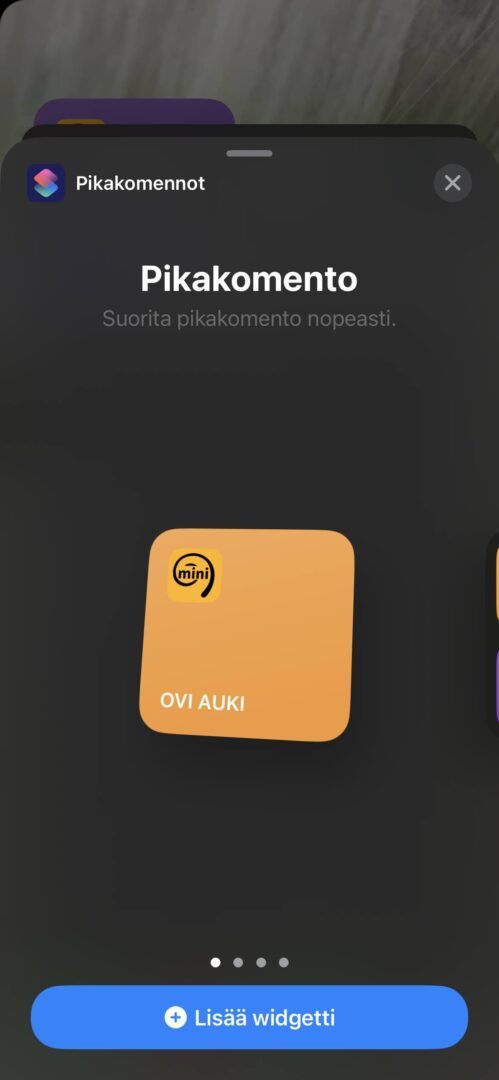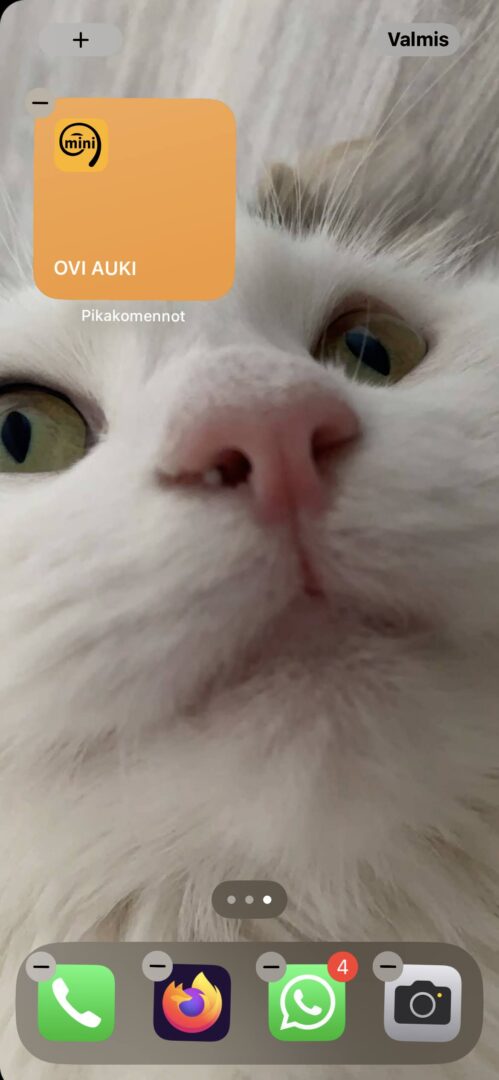Electronic Locking System
The Hacklab’s exterior doors are primarily unlocked via the mobile app following this guide. If you cannot or prefer not to use the app, you can also open the doors by phone using a PIN code. In those cases, the membership coordinator will provide separate instructions. See more on Key Member Guide for details.
Usage Instructions
The electronic locking system relies on SSH authentication. You may use any SSH client to unlock the doors. Below are detailed examples for two Android clients. In summary, setup works like this:
- Generate an SSH key (or use an existing key).
- Send your public key to the membership coordinator or server administrator.
- Log in with your chosen SSH client to hackbus@lab.jkl.hacklab.fi using your SSH key.
- The doors will unlock for 30 seconds after you successfully authenticate.
If that sounds too complex, don’t worry—you can get hands-on help at the club!
TL;DR for Geeks:ssh-keygen -t ed25519cat ~/.ssh/id_ed25519.pubssh hackbus@lab.jkl.hacklab.fi
Access During an Internet Outage
The club space has Internet service over two separate links—Lounea (lab.jkl.hacklab.fi) and Telia (varalab.jkl.hacklab.fi). If both connections fail, you can try opening the doors directly over the local network. Replace lab.jkl.hacklab.fi with its IP address 10.0.0.1 and retry while connected to the club’s Wi-Fi. If that still doesn’t work, there’s likely a fault in the automation system or other infrastructure. In that case, reach out to us via our group chat channel for assistance.
Example 1: ConnectBot
ConnectBot is a free, open-source SSH client for Android. You can download it from F-Droid or Google Play Store.
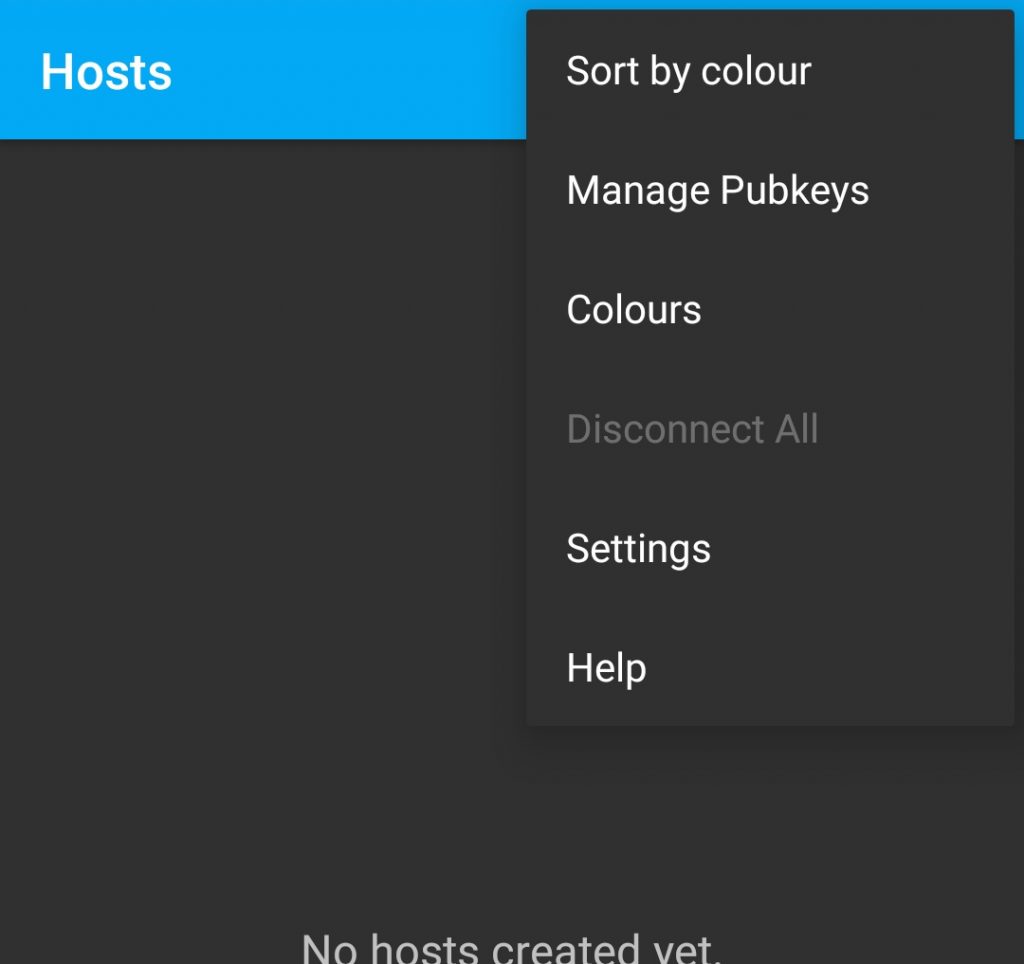
Create a new SSH key Open Manage Pubkeys and tap the “+” in the top-right corner.
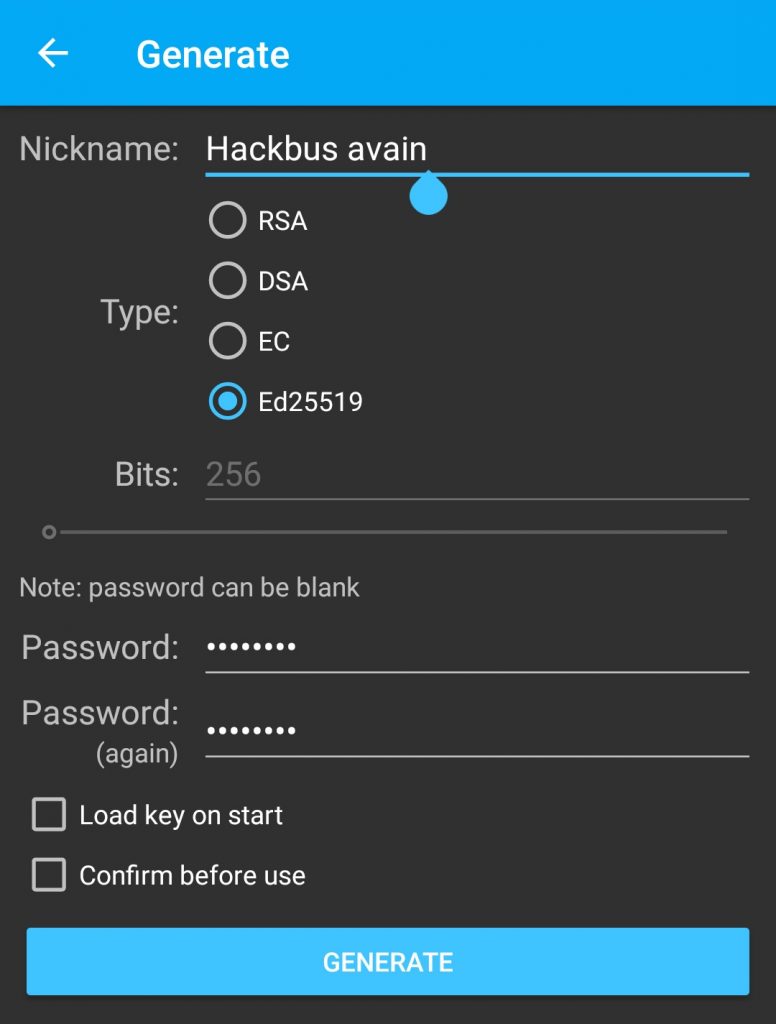
Name and configure the key Give it any name you like. Change the type to Ed25519, as it’s considered the most secure algorithm among the options.
Skip the passphrase We don’t recommend adding a passphrase to the key—your phone itself should be locked, not this single key.
Tap Generate, then follow the on-screen prompt to move your finger around the display to seed the key.
Protect your private key Never share the private half of your key with anyone! The public half is not sensitive.
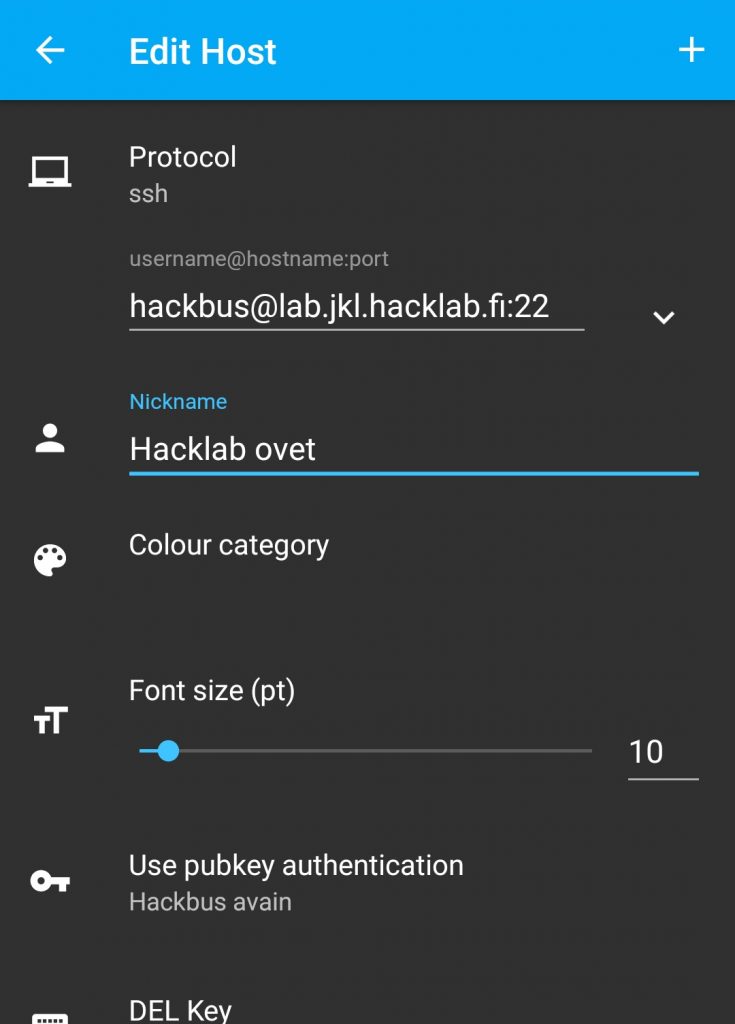
Add a new host Go back to the Hosts view and tap the “+” in the bottom-left corner. Enter hackbus@lab.jkl.hacklab.fi and enable Use pubkey authentication, selecting the key you just created.
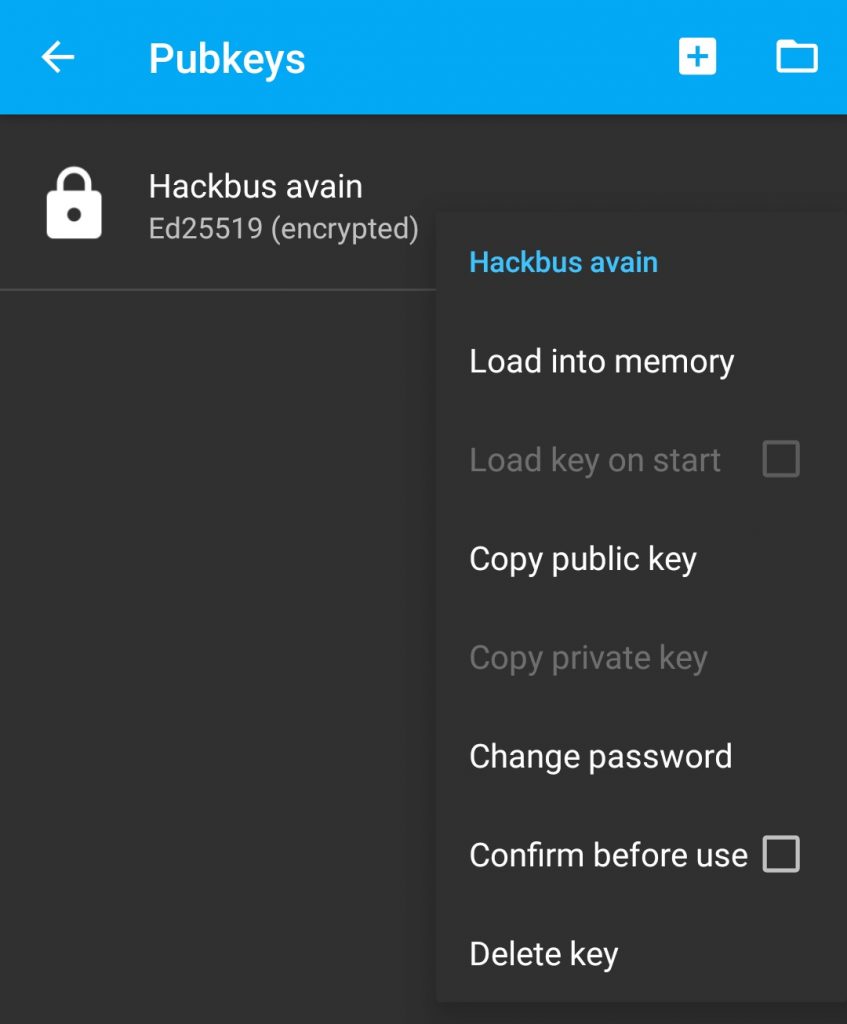
Send your public key In Pubkeys, long-press your newly created key, choose Copy public key, and send it via private message on Matrix or Telegram to the membership or server coordinator. As a last resort, email it to the board.
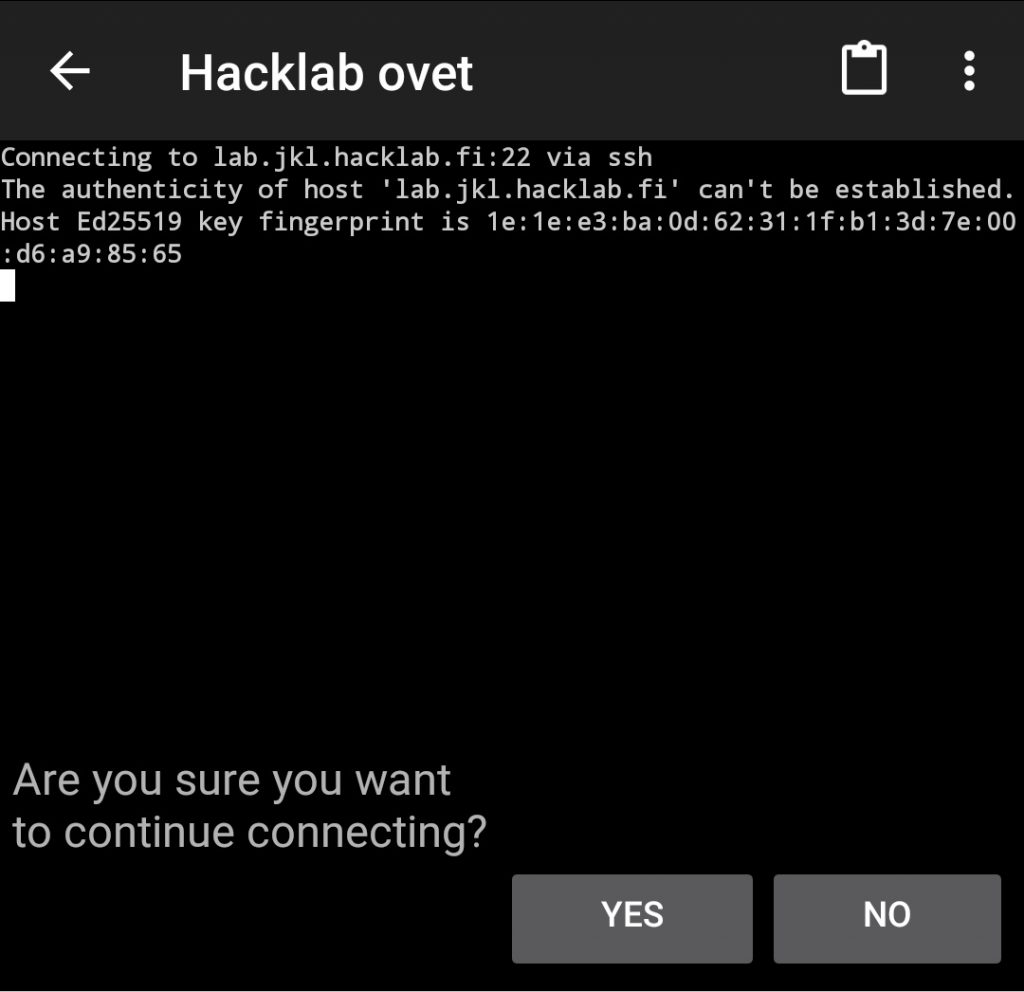
Unlock the doors Once you receive confirmation that your key has been added, simply tap the connection in ConnectBot. No commands are needed; the session will close automatically after the doors open.
Verify the fingerprint On your first connection, you’ll see a warning. Confirm that the server fingerprint matches the one shown in the screenshot—this ensures you’re indeed connecting to the Hacklab server.
Example 2: JuiceSSH
JuiceSSH is a free SSH client available on the Google Play Store for Android.
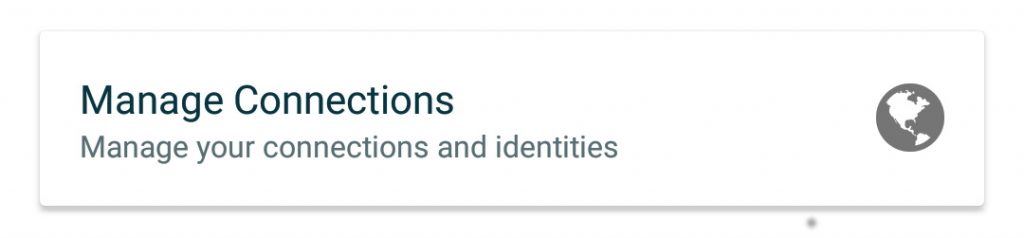
Aloita valitsemalla “Open Manage Connections and tap the “+” in the bottom-right corner.
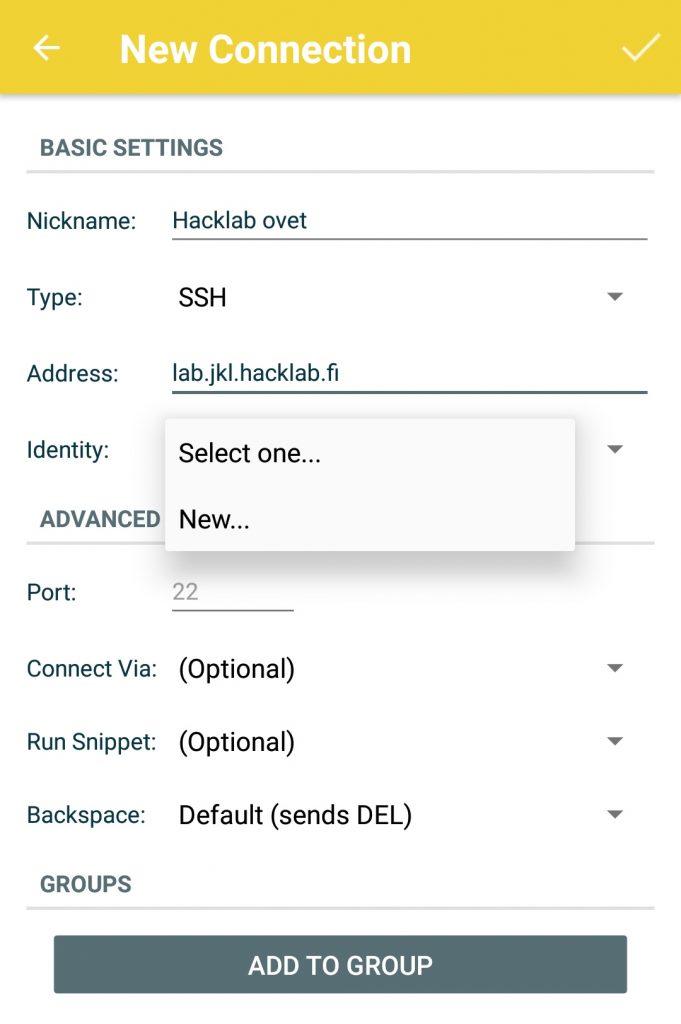
Give the connection any name, set the address to “lab.jkl.hacklab.fi” then tap “Identity → New…” to create a user identity.
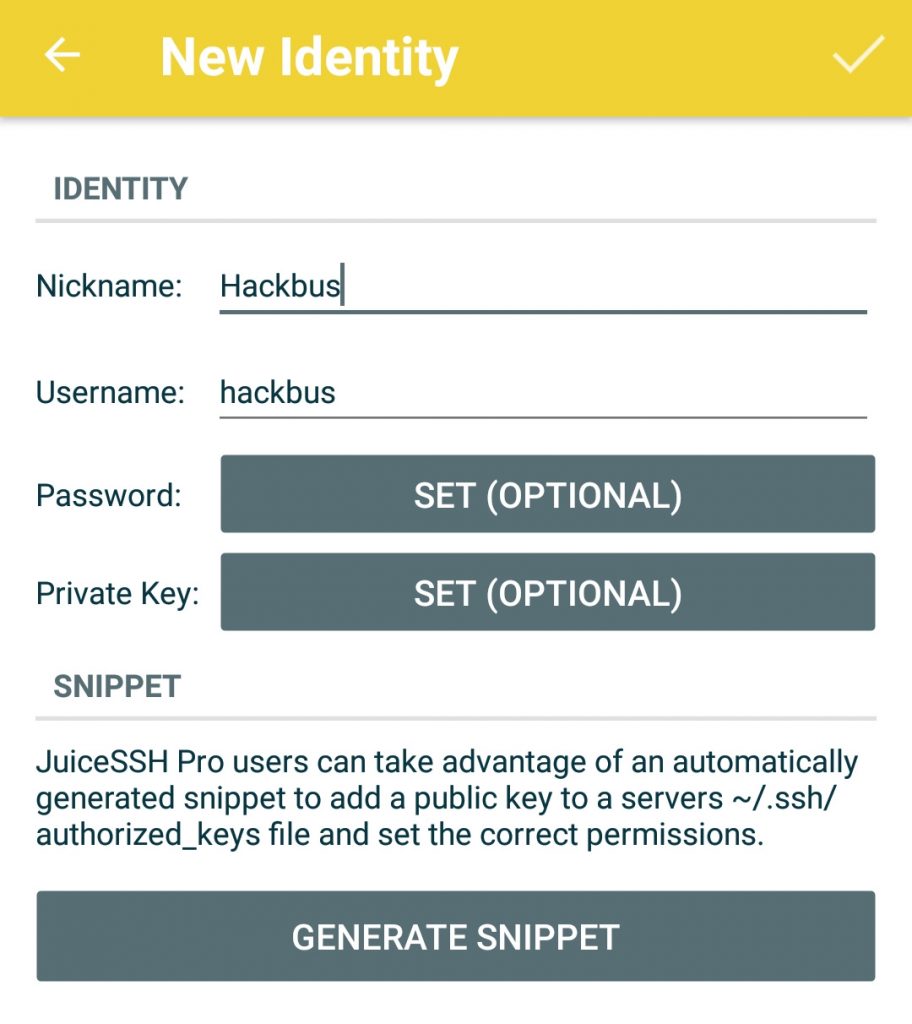
Choose any name for your identity, but set the username to “hackbus”. Create a new SSH key under Private Key.
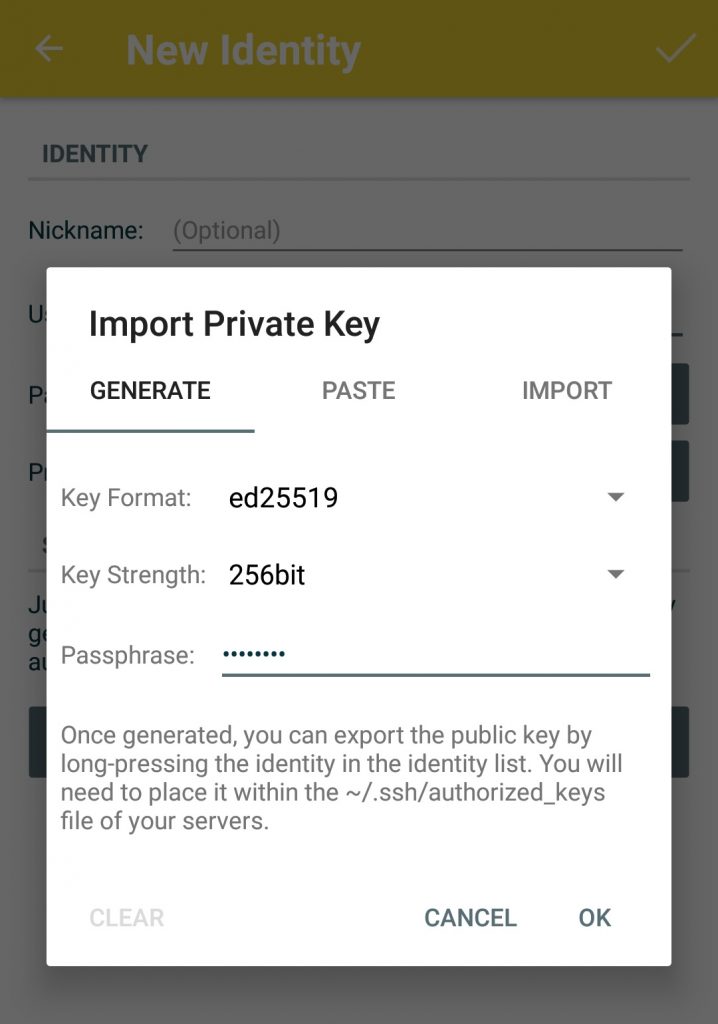
Generate your SSH key. SSH uses a public/private key pair. Public key is given to the server (Hacklab) and private key is kept as a secret. This key replaces a password and is far more secure.
Skip the passphrase We don’t recommend adding a passphrase — your phone should have the lock, not this key.
Protect your private key Never share your private key with anyone! The public key is fine to share.
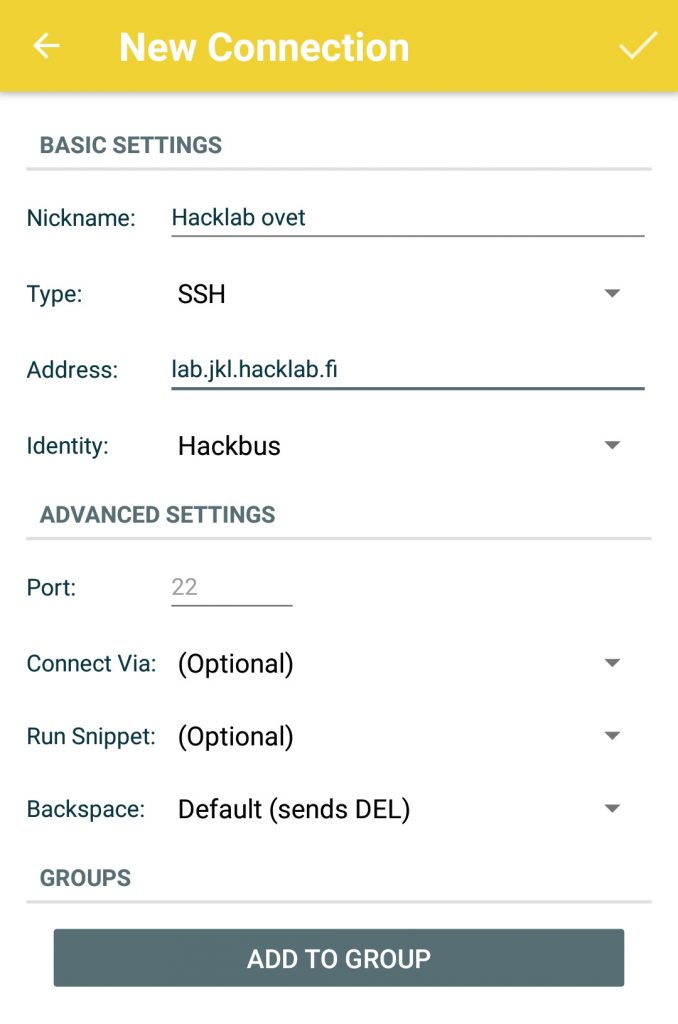
Review connection settings. Your host entry should now show address, username, and the selected private key.
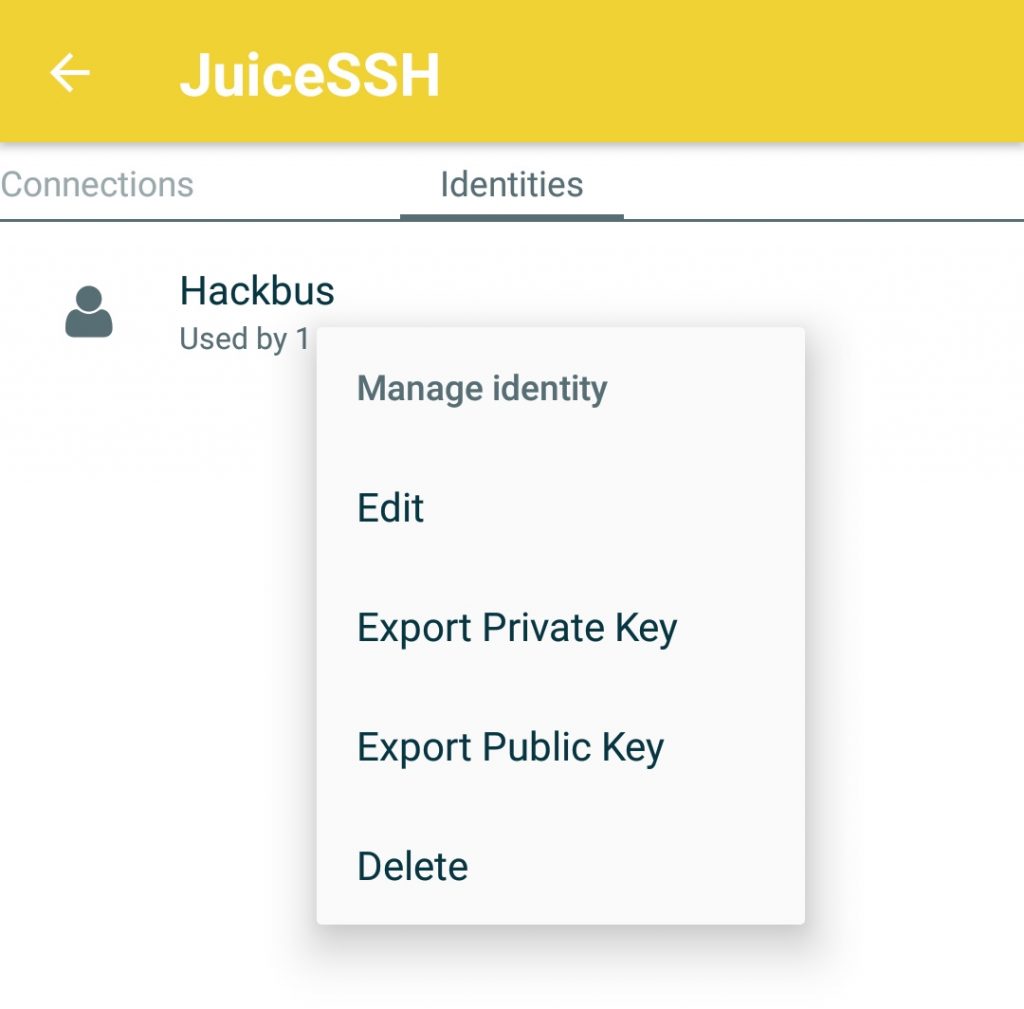
The final step is to send your public key to the Hacklab server. Copy the key by going to the “Identities” tab, long-pressing “Hackbus,” and selecting “Export Public Key.” .
Send it via private message on Matrix or Telegram to the membership or server coordinator, or email the board as a last resort.
The electronic door opening is active once you’ve received confirmation that your key has been added. Opening is as simple as tapping the connection. You don’t need to type any commands into the terminal that appears, and the connection will close itself shortly after the doors have opened.
On your first connection, you’ll receive a server authentication warning. The fingerprint should be SHA256:lq7yNwXYccQMPEqAoTKs/zeWRJ8NYVm69nHouF4/qvY. This fingerprint verifies that the server you’re connecting to is indeed the Hacklab server.
Example 3: a-Shell (iOS)
a-Shell is an open-source terminal emulator for Apple mobile devices. There’s also a “mini” version, which strips out extra features to save space—this mini app includes everything we need, so you can install it if you don’t need a full-blown terminal emulator for other tasks.
To create your SSH key, run the same nerdy command introduced earlier: ssh-keygen -t ed25519.
Do not give your key a name, so that SSH tools will always find it. And do not assign a passphrase, because your device should be secure, not an individual key. You should skip both the name and passphrase prompts by pressing Enter three times.
This command created a private key, which is used when establishing the connection, and a public key, which you can share with others to say something like “Hey, with this you can identify me!”
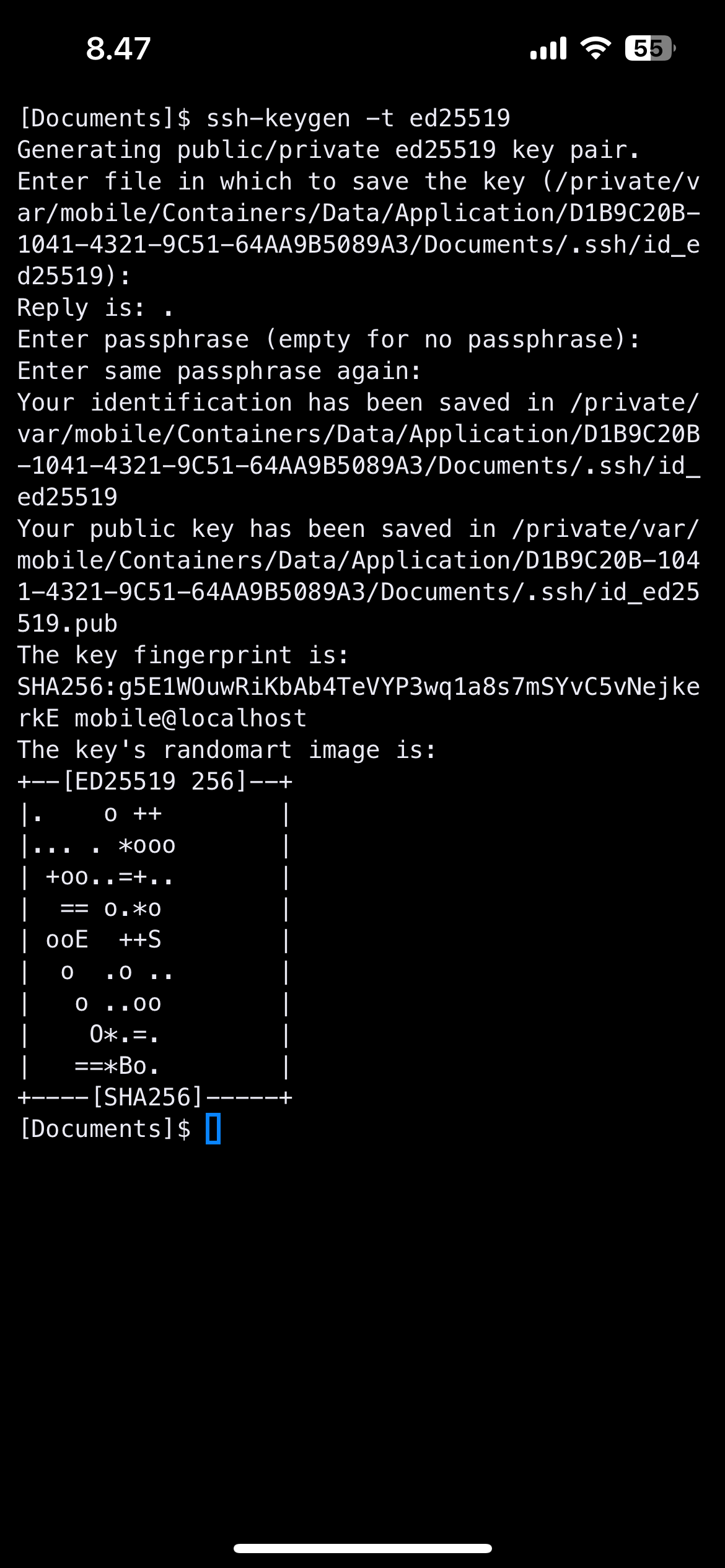
Use the command cat .ssh/id_ed25519 to print your public .pub key in the terminal for copying. Double-tap the text in the terminal to select it for easy copying. Make sure you copy your public key—not your private one—by verifying that the key begins with ssh-ed25519 rather than —–BEGIN OPENSSH PRIVATE KEY—–.
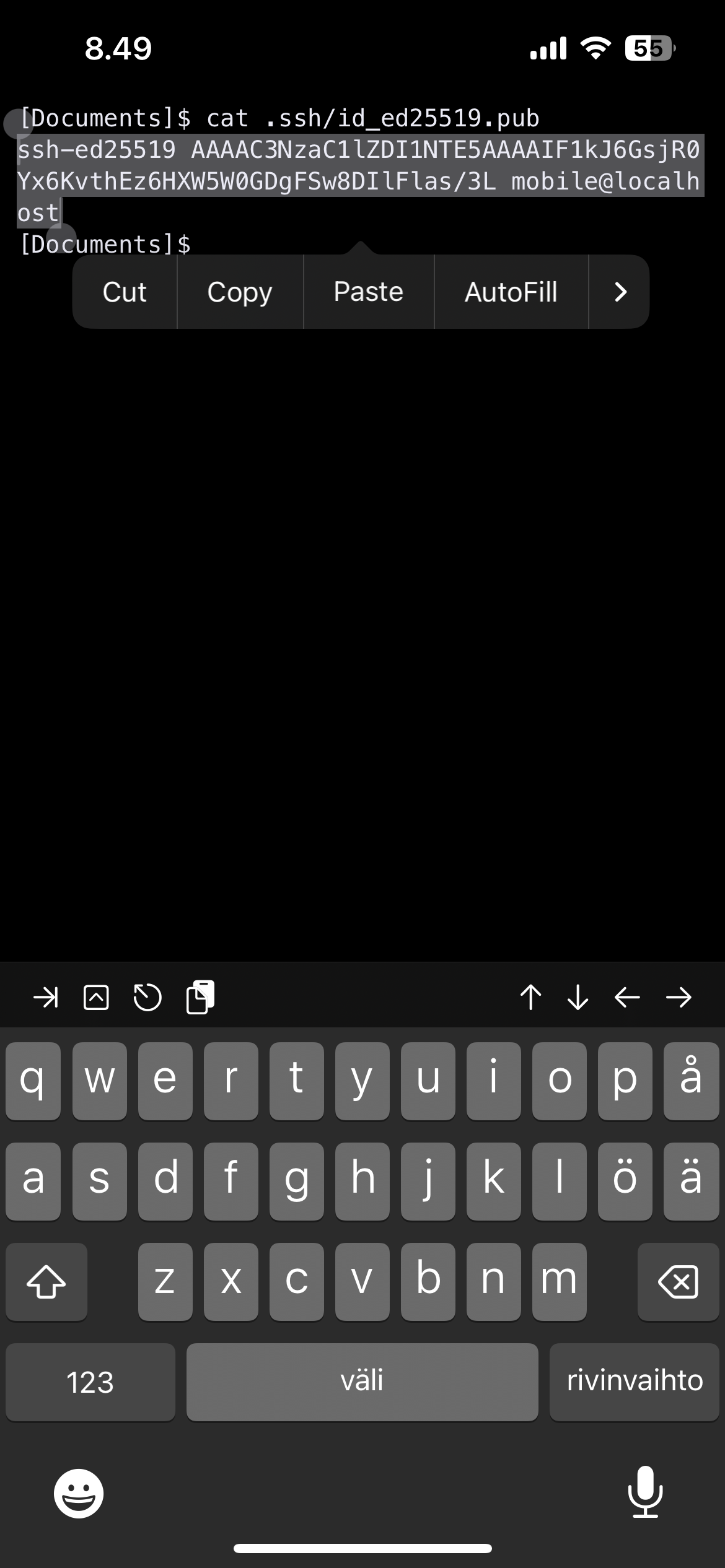
Send your public key via private message on Matrix or Telegram to the membership coordinator or server administrator. As a last resort, you may email it to the board.
Door unlocking via SSH is enabled once you’ve received confirmation that your key has been added. To test the connection (while standing by the door or with someone already inside), run: ssh hackbus@lab.jkl.hacklab.fi.
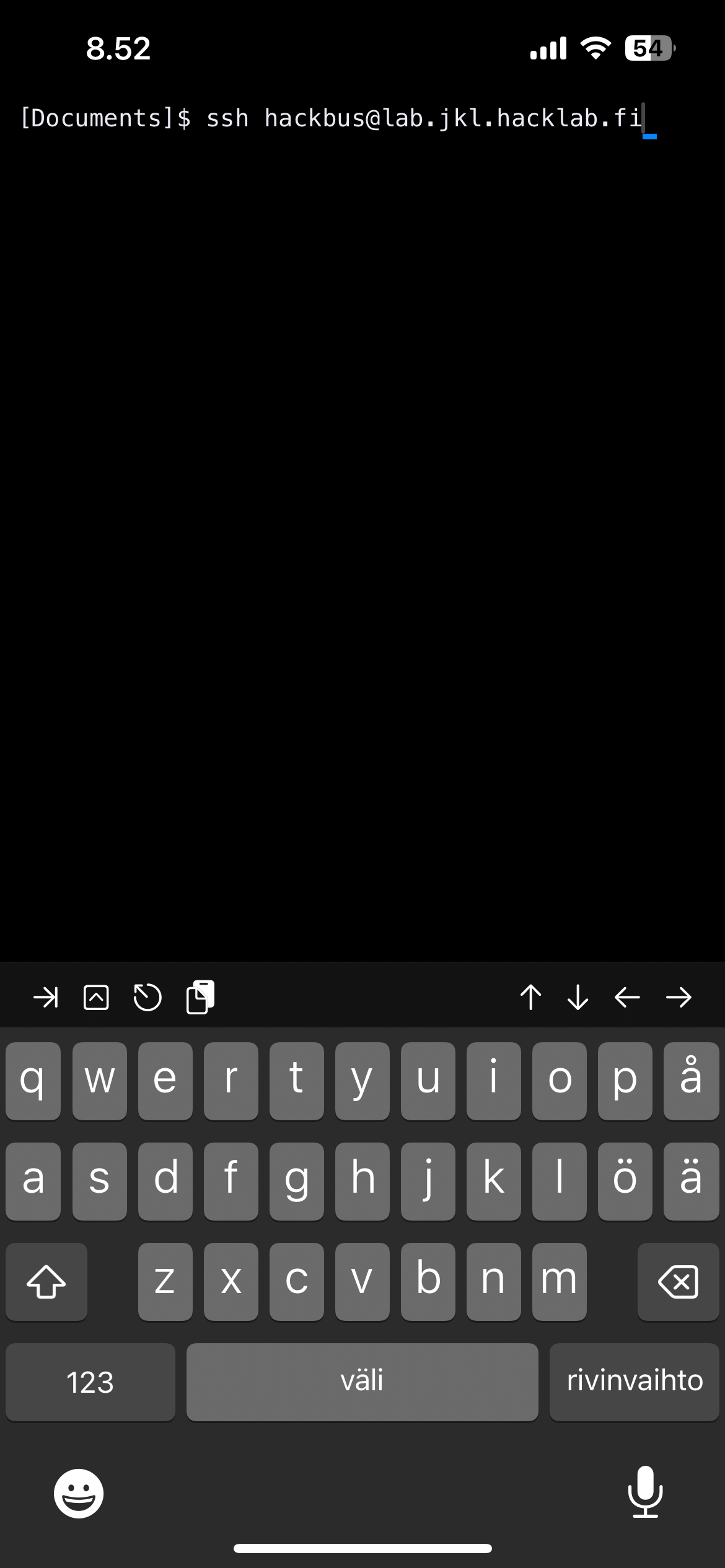
On your first connection, you’ll see a server verification warning. The fingerprint should match SHA256:lq7yNwXYccQMPEqAoTKs/zeWRJ8NYVm69nHouF4/qvY. This fingerprint confirms that the server you’re connecting to is indeed the Hacklab server. The connection will close itself shortly after the doors have opened.
a-Shell also supports iOS Shortcuts. Using it, you can make door unlocking as easy as tapping an icon on your Home screen.
Open the Shortcuts app and tap the plus icon to create a new shortcut.
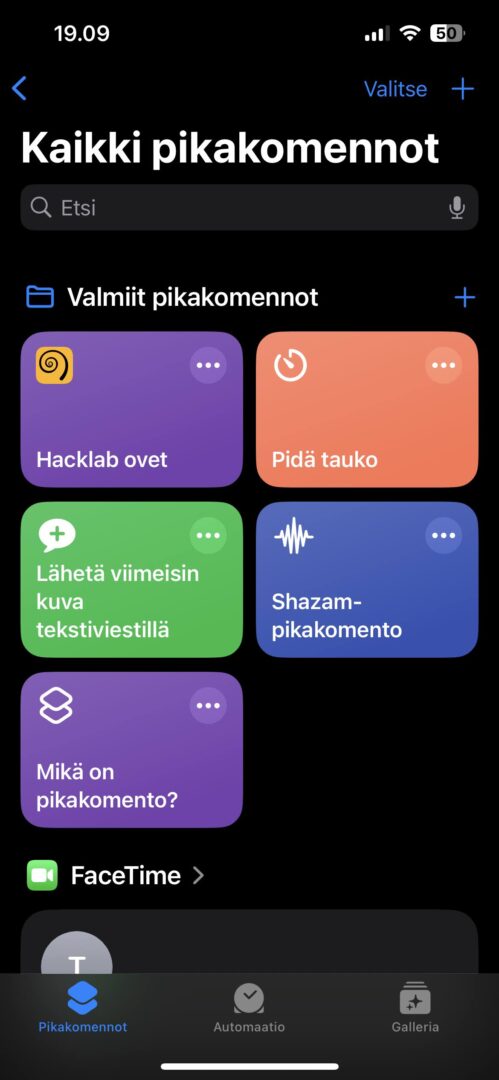
Name your shortcut by tapping the dropdown menu in the center of the top bar and entering a new name— for example, “Open Door.”
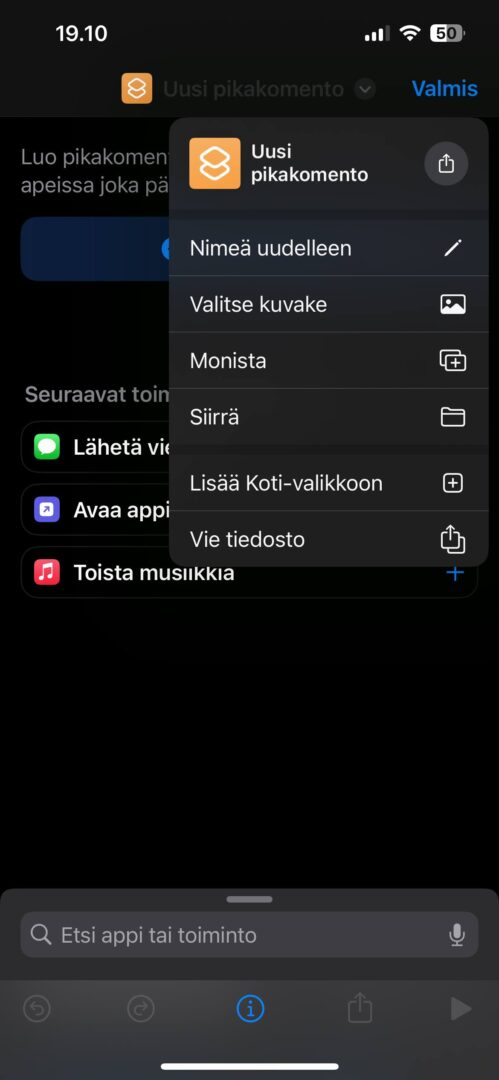
Search for “a-Shell” by typing its name into the search bar at the bottom. From the list of available actions, select Execute Command.
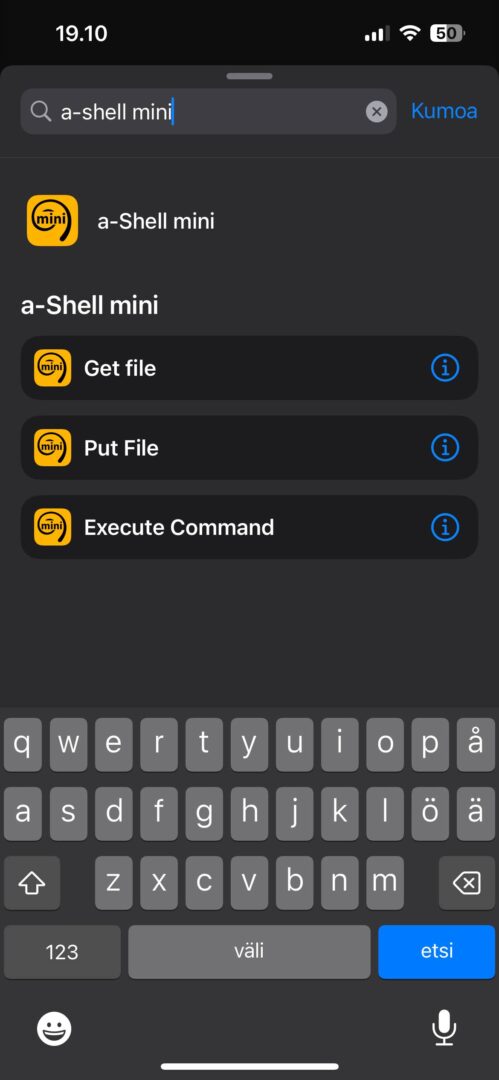
In the Execute Command field, enter the exact SSH command you used to test access: ssh hackbus@lab.jkl.hacklab.fi
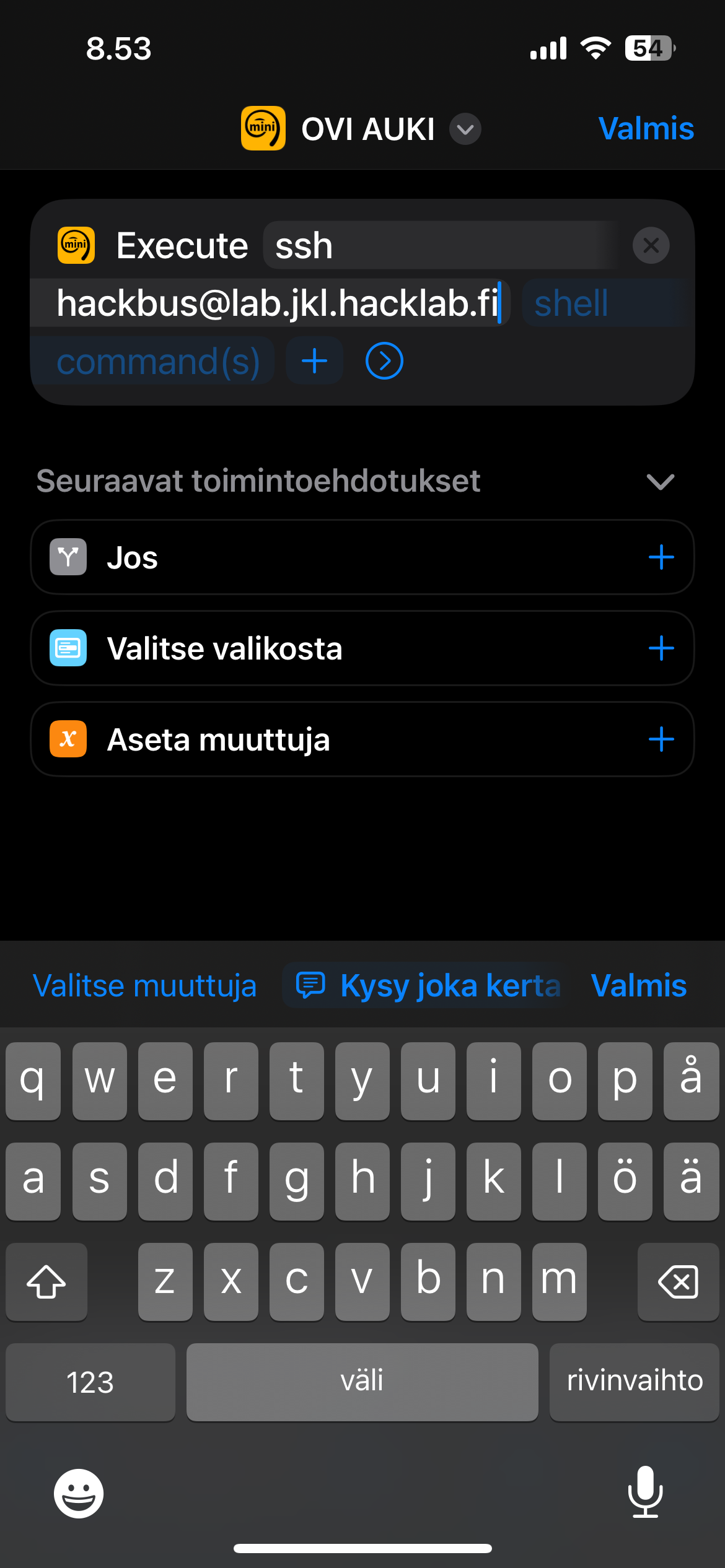
If you don’t want to see the terminal, expand the Execute action via the arrow icon and uncheck Show While Running. Show while running.

If you want to see the terminal input and have the app close after the command runs, long-press the yellow Execute icon. Duplicate the action, and set the command to just output.
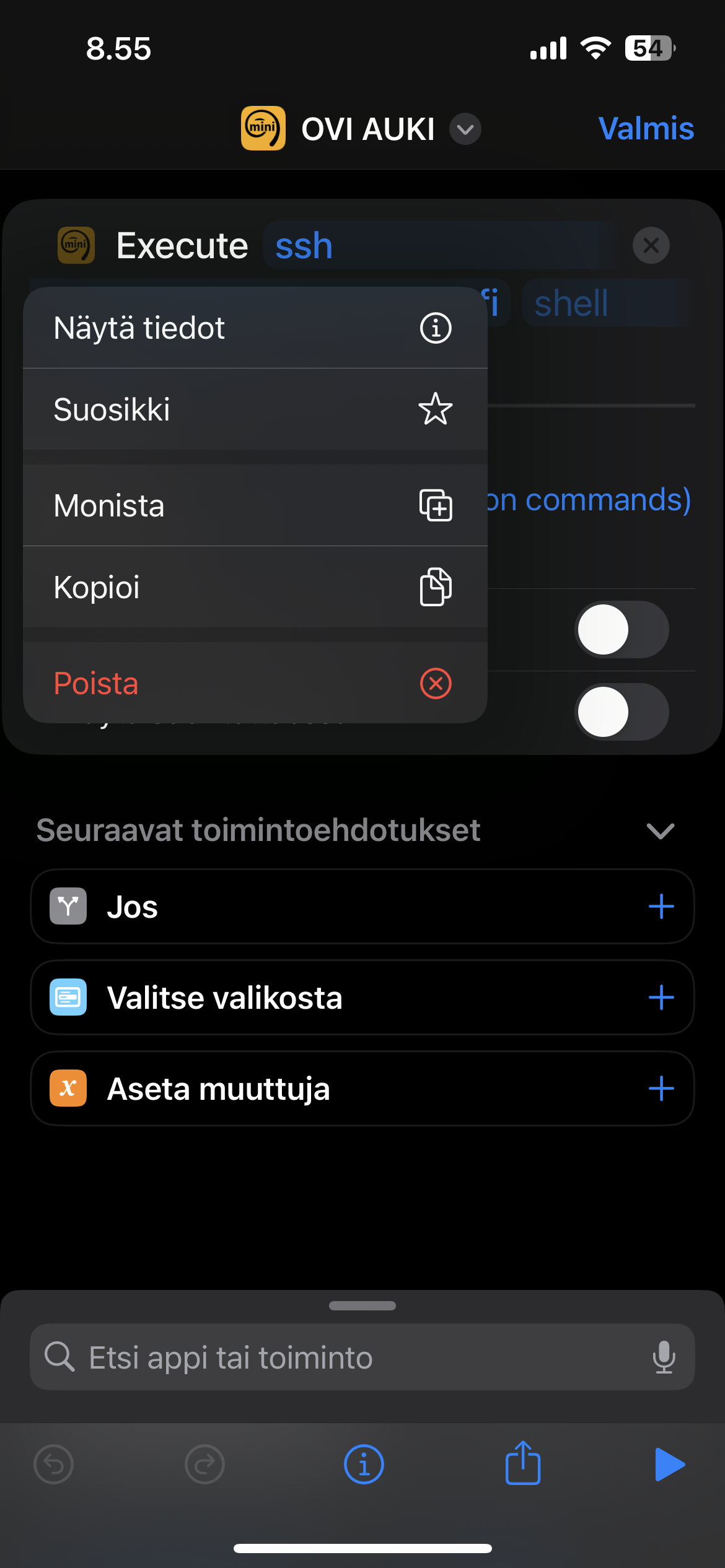
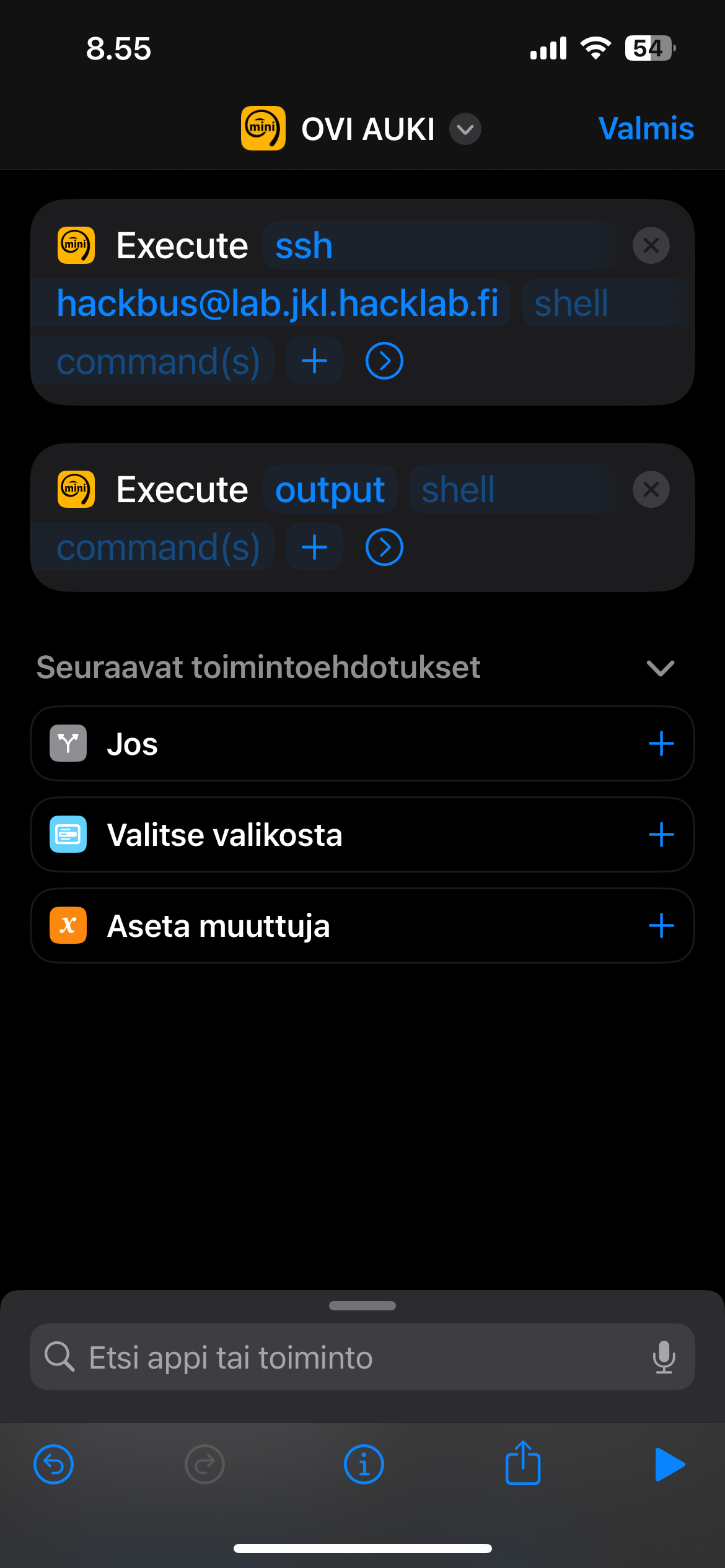
Tap Done in the top right. Now add the shortcut to your Home Screen by long-pressing an icon or empty area, tapping the plus icon in the top left, searching for Shortcuts, and selecting your shortcut from the carousel. Once the Shortcuts widget is on your Home Screen, you no longer need to launch the terminal or type any commands to open the doors.